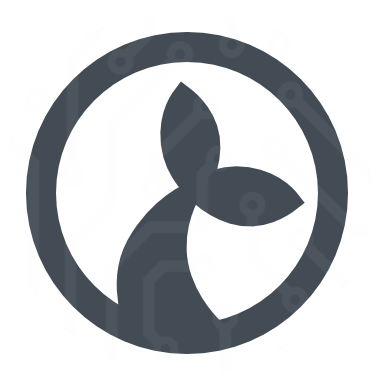Excel
Load
Load and parse an Excel spreadsheet. It can either return the entire spreadsheet or a selected range of cells. If the header option is set then the returned value will be be a map/object with the column names as keys - otherwise an array is used. If index is set then then values in the index column will be used as keys - otherwise an array is used. If both are set then both dimensions will use values as keys. See the examples below.
Parameters
filepath for an Excel spreadsheet to loadoptionsoptions for parsing the spreadsheet - use{}to return the entire spreadsheettabledefine a table to returnrangewhich range does the table reside in e.g.'A1:D20'headeris a boolean to determine if the top row of the table is a headerindexis a boolean to determine if the initial column is an index columnworksheetis the name of the sheet to load data from
Example with simple table
Given the following simple spreadsheet in the worksheet named ‘Sheet1’:
| cell 1 | cell 2 |
| cell 3 | cell 4 |
The following code will load the spreadsheet and pick out the value stored at cell1.
var table = Excel.load("myspreadsheet.xlsx", {});
var cell1 = table["Sheet1"][0][0];Example with table with header defined by range
Given the table below, situated in worksheet “Sheet1” at A1:B3:
| header 1 | header 2 |
|---|---|
| cell 1 | cell 2 |
| cell 3 | cell 4 |
Use the following code to pick out cell4.
var table = Excel.load("myspreadsheet.xlsx", {
table: { range: "A1:B3", worksheet: "Sheet1", header: true },
});
var cell4 = table[2]["header 2"]; // 3rd row (0 is first row), column with header 'header 2'Example with both header and index
Given the table below, situated in worksheet “Sheet1” at A1:B3:
| header 1 | header 2 | |
|---|---|---|
| I1 | cell 1 | cell 2 |
| I2 | cell 3 | cell 4 |
Use the following code to pick out cell2.
var table = Excel.load("myspreadsheet.xlsx", {
table: { range: "A1:C4", worksheet: "Sheet1", header: true, index: true },
});
var cell2 = table["I1"]["header 2"];Delete a sheet
Removes a single sheet from the workbook.
Parameters
filenamethe path to the excel file to be updatedsheetthe name of the sheet to delete
Example
Excel.deleteSheet("data.xlsx", "Sheet1");Update single cell
Update the value stored in a single cell in a spreadsheet.
Parameters
filenamethe path to the excel file to be updated - if the file does not exist a new one will be createdsheetthe name of the sheet to updateaddressan “address” to a cell, e.g. “A1”valuethe value to write into the celloptionsis an object which may contain the following properties:formula(bool) to indicate that thevalueis a formula (not a scalar value)
Example
// write 1000 into A3 of Sheet1 in data.xlsx
Excel.updateCell("data.xlsx", "Sheet1", "A3", 1000);Add a formula to A4:
Excel.updateCell("data.xlsx", "Sheet1", "A4", "=A3+100", { formula: true });Update multiple cells
Update values stored in a spreadsheet. This method is a lot more performant than the single cell version if you need to store multiple values.
Parameters
filenamethe path to the excel file to be updated - if the file does not exist a new one will be createdsheetthe name of the sheet to updateaddressan “address” of the starting cellvaluesthe valued to write into the cells - this should be a 2 dimensional array (like a table)
Example
// The data to write
var data = [
[10, 20, 30],
[40, 50, 60],
];
// write data into data.xlsx, Sheet1 starting at A1
Excel.updateCells("data.xlsx", "Sheet1", "A1", data);This will result in a table that looks like:
| A | B | C | |
|---|---|---|---|
| 1 | 10 | 20 | 30 |
| 2 | 40 | 50 | 60 |
The special value in Excel.RETAIN is used to indicate that the value should be retained from the spreadsheet you are updating.
// The data to write, the special Excel.RETAIN value means
// we keep the value already present in the spreadsheet
var data = [
[100, Excel.RETAIN, 300],
[40, 50, 60],
];
// write data into data.xlsx, Sheet1 starting at A1
Excel.updateCells("data.xlsx", "Sheet1", "A1", data);will result in the following spreadsheet:
| A | B | C | |
|---|---|---|---|
| 1 | 100 | 20 | 300 |
| 2 | 40 | 50 | 60 |
Deleting rows and columns from a sheet
You can delete a single, multple or a range of rows from a sheet with the deleteRows method.
// Delete a *single* row - row 100
Excel.deleteRows("data.xlsx", "Sheet1", 100);
// Delete *multiple* rows, rows 100, 150 and 155
Excel.deleteRows("data.xlsx", "Sheet1", [100, 150, 155]);
// Detele a range of rows, rows from 100 to 150
Excel.deleteRows("data.xlsx", "Sheet1", { from: 100, count: 50 });Deleting columns is done with the deleteColumns method with the same semantics as above.