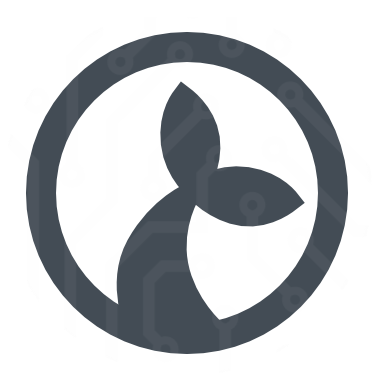Conductor
The Conductor is a server-side component that presents a live-view of running Manatees. You can use it to query running Manatees, see which flows are executed in real-time and to administer individual Manatees.
You use it to define filters and then a list of matching running Manatees is shown. The list will update as Manatee exit or are started and thus provides a real-time view of the current Manatee “population” matching your filter.
Filtering Manatees
When you first go to the Conductor main page you’ll be presented with a list of all Manatees. In order to filter this view you can add filters in the “simple” view.
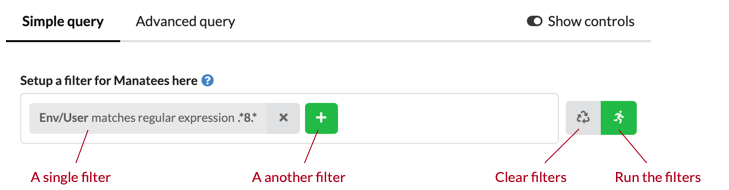
All filters must match in order for a Manatee to be displayed in the list below the filter definition. Simple filters consist of three parts:
- A property to match. Each Manatee reports its settings and misc environment information which can be selected.
- An operator. This can be equals, starts-with etc and determines how the value of the property is matched against the target value.
- A target value. This is the value that the property found on each Manatee must match in order to be included in the list shown.

Each matching Manatee is displayed with;
- user name,
- machine name,
- primary group,
- version,
- running flow (display a flow if the Manatee is currently running it), and
- details.
You can use the details column to go a detailed view of a single Manatee.
If you want finer control over the filtering and display then you can go the “Advanced query” tab and enter queries in the Manatee query language (mql) directly.
MQL
In the “Advanced query” tab you have access to edit the query directly. The language in which to do this is a very simple form of structured query language. The interface looks as below:
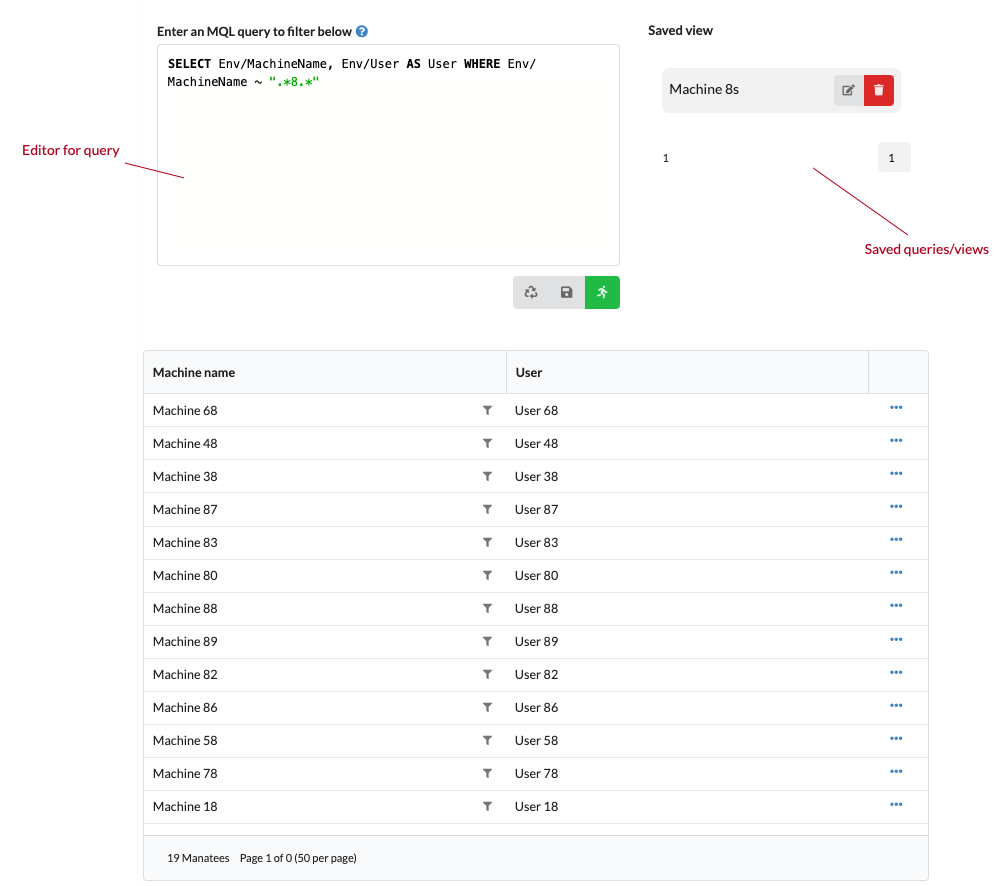
There is an editor to enter the query and then a list of saved views/queries. Once you enter a query, you can save it using the floppy disk iconed button below the editor. The other buttons works similar to what is available on the simple query interface.
An mql query can either take the form;
SELECT <projection> WHERE <filter>or simply use <filter> to view the standard properties of the matched Manatees.
The <filter> consists of;
- a simple comparison;
<property> <comparator> <value>, e.g.A = 1. - a negation;
NOT (<filter>), e.g.NOT (A = 1) - a conjunction;
(<filter> AND <filter>)e.g.(A = 1 AND B = 2) - a disjunction;
(<filter> OR <filter>)e.g.(A = 1 OR A = 2)
Surround with “(” and “)”
You need to surround conjunctions (AND clauses) and disjunctions (OR clauses) with parenthesis always, i.e.:
(Something OR SomethingElse)Properties are the information available on each Manatee, e.g. Env/MachineName.
Comparators are;
=to check for equality (has aliasEQUALS)>,<,>=,<=to compare numeric valuesSTARTSWITHto check for a prefixENDSWITHto check for a suffix~to match a regular expression
Values are integers, strings (sorround with ") or booleans (true and false).
The optional projection part of the query can be a ,-separated list of properties or you can provide an alias for each item. E.g.
SELECT Env/MachineName AS Machine, Env/Username AS User WHERE ...MQL examples
// show default properties for all v1.29 Manatees
Env/Version = "v1.29"
// show default properties for Manatees on machines whose name starts w "M" and is followed by 3 digits
Env/MachineName ~ "M\d{3}"
// all Manatees with both these settings matching
(Settings/KwanzaFlushStreamInterval = 0 AND Settings/ProductionGroup = "PRODUCTION")
// show version (with header "V") on all Manatees on machines whose name begins with "U" or where the username of the user ends with "n"
SELECT Env/Version AS V WHERE (Env/MachineName STARTSWITH "U" OR Env/Username ENDSWITH "n")Detailed view
The detailed view shows information about a single running Manatee instance.
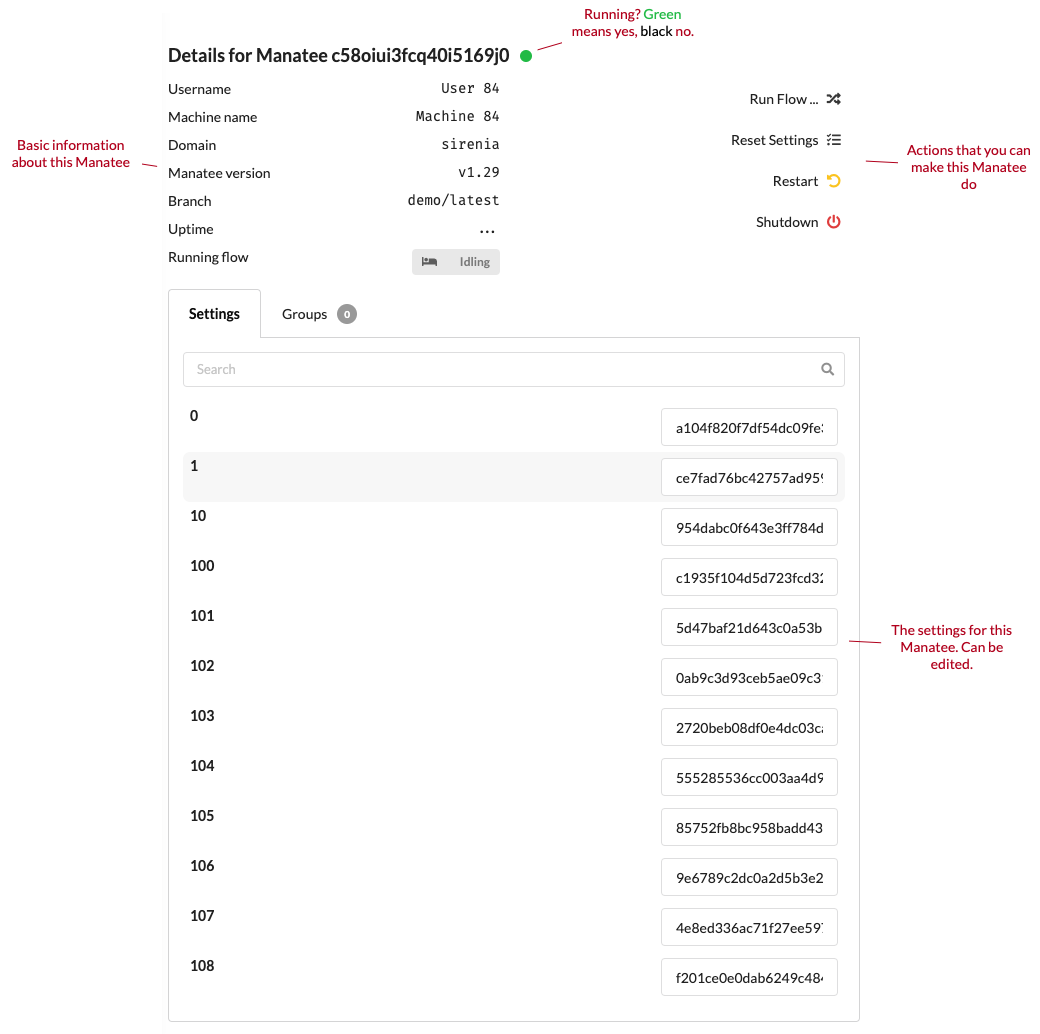
On this page you can see all settings and groups (AD and otherwise) and other basic details for the Manatee. You can also perform basic actions on the Manatee, e.g. make it run a flow, restart it or shut it down.
It is also possible to modify its settings.