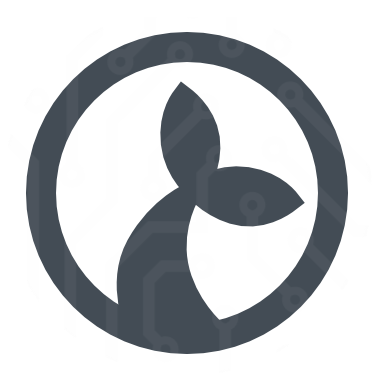Alerting
Using the Conductor component it is possible to set up alerts for Manatee instances. This is primarily intended for unattended RPA i.e. where you want to monitor a Manatee instance for certain metrics or ensure it remains running. Alerts can be accessed from the årimary menu or from the targeted Manatee instance in the Conductor interface.
An alarm consists of:
- A target Manatee identified by a user and a machine.
- A name for the alert.
- An alert condition which determines when the alert should activate.
- A number of actions to execute when the alert is activated.
Conditions
The condition sets up the parameters for when an alert should activate. The condition is checked periodically so you need to specify;
- interval at which to check the condition, and
- hits which is how many positive indications are needed to activate the alert.
The actual action to perform to figure out whether to activate an alert can take two forms.
Query
Using a query to determine if alert should activate. We currently only support uptime and downtime properties. Clicking on the query element will enable you to specific e.g. that the alert should activate if the downtime of the Manatee instance exceeds 10 minutes.
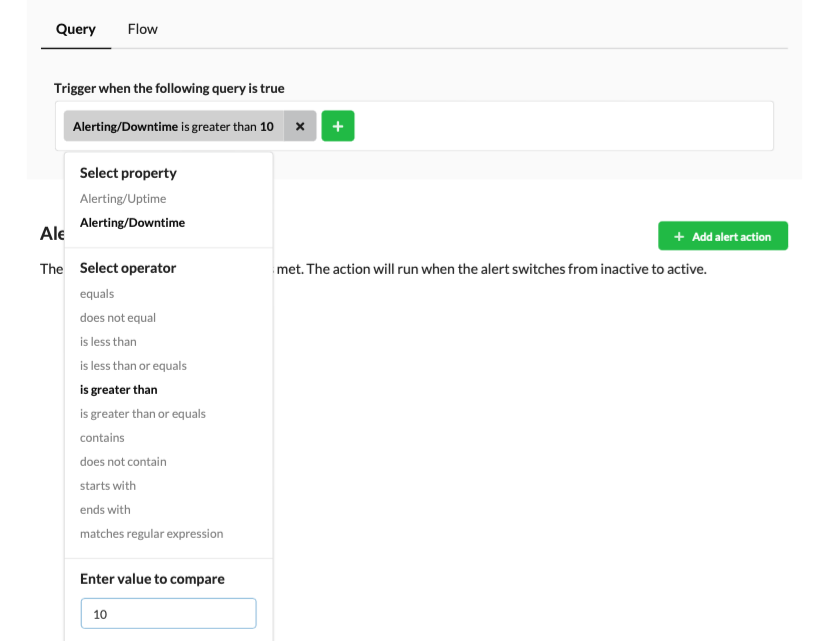
Flow
You can also designate a flow to be run as a condition. The flow will be run at the given intervals and the return value of the flow indicates whether to activate the alert or not. If no return value is given then all is well, but any non-empty return value will activate the alert and furthermore serve as the alert message reported.
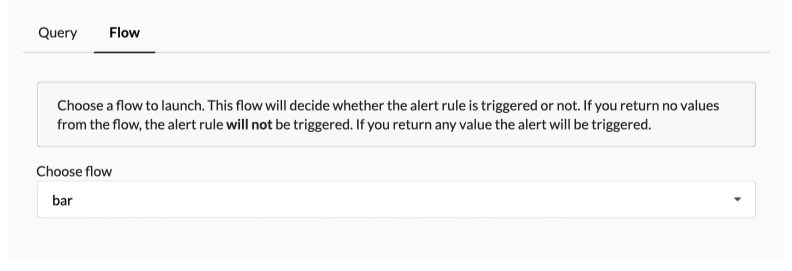
Actions
As soon as the alert becomes active all the associated actions will be run. Currently we support:
- sending an email or
- sending a chat message
as actions to perform. Both of these can send a message to a recipient once the alert becomes active. An example of a configured action is here an email action:
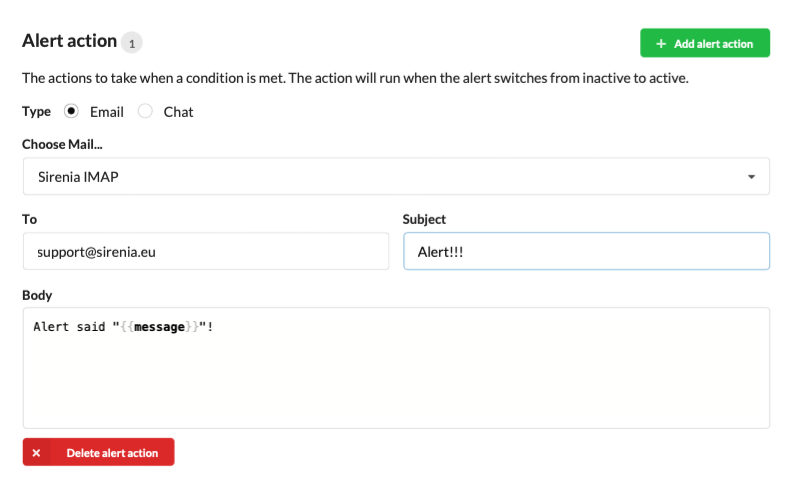
In the message field you can use the message string enclosed by two curly braces ({) to include the return value from e.g. the flow that triggered the action as seen above.
Tracking alerts
Using the alert interface you can track the status of an alert. The list of alerts offers a minimal view of the state of the alert in the last 5 hours.
Each of the thin vertical bars represent an hour (from now) while the thicker bar is the current state of the alert. Red for an active alert, green for inactive.
Select the alert will take you to the configuration page for the alert where you will also see a chart that displays the state of the alert for the last 5 days.

Here you can also see the alert message if the alert is currently active.