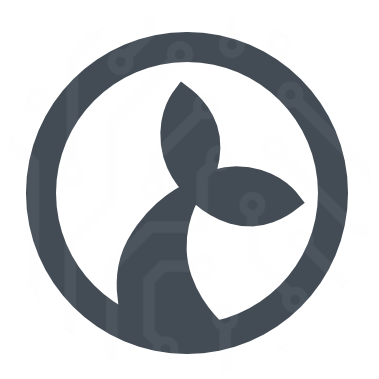Appearance
This document provides an operations guide for Linux based OS. The guide can be followed for installations, where the software have been deployed in a Docker based setup, as described in the installation guides. As there are small differences in the syntax of commands on different Linux distributions, the administrator may have to adjust commands accordingly for the specific Linux distribution.
You should read the Deployment and Installation documentation beforehand, in order to understand the components and their roles. Administrative knowdledge of Linux and Docker administration is assumed.
Health Check of a System
Login to the backend server
bash
ssh user@<server>
sudo su
cd deployCheck Docker Host
The administrator must check and monitor the Docker Host performance and ressources. These commands are available under all flavors of Linux and can be useful to monitor and find the actual causes of performance problem.
Memory and CPU
Linux vmstat command is used to display statistics of virtual memory, kernerl threads, disks, system processes, I/O blocks, interrupts, CPU activity and much more. By default vmstat command is not available under Linux systems you need to install a package called sysstat that includes the vmstat program. Example vmstat usage:
bash
# vmstat
procs -----------memory---------- ---swap-- -----io---- -system-- ------cpu-----
r b swpd free buff cache si so bi bo in cs us sy id wa st
3 0 0 529780 2088 393428 0 0 0 1 3 23 0 0 100 0 0Also the free command could be used to look into the memory usage and avaliability on the Docker Host. The free command provides information about unused and used memory and swap space
# free
total used free shared buff/cache available
Mem: 1014992 91936 418376 63876 504680 685536
Swap: 0 0 0Consult the man pages for options and usage of vmstat.
Disk Usage
Disk usage and free space, can be observed using the df command:
bash
# df -h
Filesystem Size Used Avail Use% Mounted on
/dev/vda1 25G 3.8G 22G 16% /
devtmpfs 473M 0 473M 0% /dev
tmpfs 496M 0 496M 0% /dev/shm
tmpfs 496M 63M 434M 13% /run
tmpfs 496M 0 496M 0% /sys/fs/cgroup
tmpfs 100M 0 100M 0% /run/user/0Consult the man pages for options and usage of df.
Running Processes
top and htop commands are performance monitoring programs used by many system administrators to monitor Linux performance. The commands are used to dipslay all the running and active real-time processes in ordered list and updates it regularly. It display CPU usage, Memory usage, Swap Memory, Cache Size, Buffer Size, Process PID, User, Commands and much more. It also shows high memory and cpu utilization of a running processess. The top command is much userful for system administrator to monitor and take correct action when required. (htop is a third party tool and isn't included in Linux systems, you need to install it using the package manager)
# top
top - 11:23:31 up 21 days, 21:03, 1 user, load average: 0.13, 0.08, 0.06
Tasks: 89 total, 2 running, 87 sleeping, 0 stopped, 0 zombie
%Cpu(s): 1.0 us, 0.7 sy, 0.0 ni, 98.3 id, 0.0 wa, 0.0 hi, 0.0 si, 0.0 st
KiB Mem : 1014992 total, 421240 free, 93980 used, 499772 buff/cache
KiB Swap: 0 total, 0 free, 0 used. 684172 avail Mem
PID USER PR NI VIRT RES SHR S %CPU %MEM TIME+ COMMAND
6472 root 20 0 158748 5280 3976 S 0.7 0.5 0:00.02 sshd
6471 root 20 0 161896 2216 1560 R 0.3 0.2 0:00.04 top
6473 sshd 20 0 117204 2828 1712 S 0.3 0.3 0:00.01 sshd
1 root 20 0 46092 6532 4128 S 0.0 0.6 0:37.97 systemd
2 root 20 0 0 0 0 S 0.0 0.0 0:00.16 kthreadd
3 root 20 0 0 0 0 S 0.0 0.0 0:27.02 ksoftirqd/0
5 root 0 -20 0 0 0 S 0.0 0.0 0:00.00 kworker/0:0H
7 root rt 0 0 0 0 S 0.0 0.0 0:00.00 migration/0
...Open Files
lsof command is used to display a list of all the open files and the processes. The open files included are disk files, network sockets, pipes, devices and processes. One of the main reason for using this command is when a disk cannot be unmounted and displays the error that files are being used or opened. With this commmand you can easily identify which files are in use. Another use is if the Docker Host is running out af filehandles.
To display all open files:
bash
# lsof
COMMAND PID TID USER FD TYPE DEVICE SIZE/OFF NODE NAME
systemd 1 root cwd DIR 253,1 224 64 /
systemd 1 root rtd DIR 253,1 224 64 /
systemd 1 root txt REG 253,1 1620384 299920 /usr/lib/systemd/systemd
systemd 1 root mem REG 253,1 20112 109252 /usr/lib64/libuuid.so.1.3.0
systemd 1 root mem REG 253,1 265624 109256 /usr/lib64/libblkid.so.1.1.0
systemd 1 root mem REG 253,1 90248 332379 /usr/lib64/libz.so.1.2.7
systemd 1 root mem REG 253,1 157424 109251 /usr/lib64/liblzma.so.5.2.2
systemd 1 root mem REG 253,1 23968 109278 /usr/lib64/libcap-ng.so.0.0.0
systemd 1 root mem REG 253,1 19896 109037 /usr/lib64/libattr.so.1.1.0
...Or to find top 10 processes using file handles:
bash
# lsof | awk '{print $1}' | sort | uniq -c | sort -r | head -10
372 tuned
234 gssproxy
159 polkitd
146 sshd
146 gmain
130 master
106 JS
88 dbus-daem
72 systemd
68 auditdCheck Containers
Ensure that the backend services are running on the server as expected
bash
# docker-compose ps
Name Command State Ports
-----------------------------------------------------------------------------------------------------------------------------------
deploy_cuesta_1 /bin/sh -c /bin/sh -c "if ... Up 0.0.0.0:443->443/tcp, 0.0.0.0:80->80/tcp
deploy_kwanza_1 kwanza serve Up 0.0.0.0:6060->6060/tcp, 0.0.0.0:8000->8000/tcp, 0.0.0.0:8001->8001/tcp
deploy_postgres_1 docker-entrypoint.sh postgres Up 0.0.0.0:5444->5432/tcpIt is important that all three containers are in Up state. If one is not running, then it is a problem, as in this example, where the Postgres database container have stopped for some reason.
bash
# docker-compose ps
Name Command State Ports
--------------------------------------------------------------------------------------------------------------------------------------
deploy_cuesta_1 /bin/sh -c /bin/sh -c "if ... Up 0.0.0.0:443->443/tcp, 0.0.0.0:80->80/tcp
deploy_kwanza_1 kwanza serve Up 0.0.0.0:6060->6060/tcp, 0.0.0.0:8000->8000/tcp, 0.0.0.0:8001->8001/tcp
deploy_postgres_1 docker-entrypoint.sh postgres Exit 137If a container hosting a service have stopped, try to start it again to resolve the issue. Here we start the stopped Postgres database container.
bash
# docker-compose up -d postgres
Starting deploy_postgres_1 ... done
# docker-compose ps
Name Command State Ports
-----------------------------------------------------------------------------------------------------------------------------------
deploy_cuesta_1 /bin/sh -c /bin/sh -c "if ... Up 0.0.0.0:443->443/tcp, 0.0.0.0:80->80/tcp
deploy_kwanza_1 kwanza serve Up 0.0.0.0:6060->6060/tcp, 0.0.0.0:8000->8000/tcp, 0.0.0.0:8001->8001/tcp
deploy_postgres_1 docker-entrypoint.sh postgres Up 0.0.0.0:5444->5432/tcpIf the container is unable to start, the issue must be located and resolved in order to restore correct operations.
Operational Monitoring
In order to realise a reliable operation of the backend services, and thus of the complete system, monitoring is the first step towards this goal. Docker containers, are normally brought up and down on demand. They are ephemeral as they are lightweight and can be started up with little system overhead so they could be discarded when not actively in use.
Dockerization ensures the applications to be designed to work as distributed systems with each functional element is run in one more containers. That enabled a container based system to be scaled easily and the available compute resources could be allocated much more efficiently.
The benefits of monitroring are mainly:
- Monitoring helps to identify issues proactively that would help to avoid system outages.
- The monitoring time-series data provide insights to fine-tune applications for better performance and robustness.
- Changes could be rolled out safely as issues will be caught early on and be resolved quickly.
- Environmental changes and the impact these gets monitored indirectly.
- Availability of application services can be determined immediately.
Levels of Monitoring
In order to monitor a container based application environment systematically, the monitoring should be implemented at various levels of the infrastructure and application.
Monitor Docker Host
Docker containers are run on bare-metal or virtual machines. Monitoring of these machines for their availability and performance is important. This falls into the traditional infrastructure monitoring.
Typically, CPU, memory and storage usages are tracked and alerted based on the thresholds setup for those metrics. Implementing those are relatively easy as any monitoring tool would support it as part of core features.
Monitoring Containers
The Docker containers are run on a set of hosts and a specific Docker instance could be running on any one of those hosts. You should monitor the running container instances. Tracking information on the up and running containers would be handy in monitoring the complete system avaliablility and proformance.
As with bare-metal and virtual machines, CPU, memory and storage metrics can be monitored for Docker containers as well. Container specific metrics related to CPU throttling, a situation when CPU cycles are allocated based on priorities set when there would be competition for available CPU, can also be tracked.
Tracking of these system performance metrics would help to determine whether resources on bare-metal and virtual machines, the container hosting infra, need to be upgraded. It would also provide insights to finetune the resources allocated to a Docker image so its future container instances will be started up with adequate runtime resources.
The native Docker command docker stats returns some of these metrics, but a surveliance and metric collection system is needed to capture these statistics system wide, for getting notified on potential issues and resolving those proactively.
Monitoring Application Endpoints
A container-based environment would be running a large, highly distributed application with each service running on one or more containers. The application checks could be done both at the container level and system-wide level. REST API endpoints on both Kwanza and Cuesta are available to perform such checks that could easily be plugged into any modern monitoring system to check the availability of related services.
Kwanza exposes a number of expvars for monitoring the health and performance of the application:
Streamsreports the total number of streams (update-channels) currently registeredBufferedStreamsreports the number of streams that uses an optimized buffered delivery strategyStreamPanicsthe number of panics seen when streaming updates/notifications on streamsNotificationsthe total number of updates/notifications sent across all streamsNotificationsPrSeccurrent rate of notifications per secondPingsthe total number of pings sent, each stream is pinged at a configurable intervalPingsPrSecthe current rate of pings per secondChangeNotificationsthe total number of notifications that are actual changesChangeNotificationsPrSecthe current rate of change notifications per secondRequeststhe total number of requests made across all services/endpointsRequestsPrSecthe current rate of requests per secondAuthenticationRequeststhe total number of authentication requestsAuthenticationSuccessesthe total number of successful auth requestsAuthenticationFailuresthe total number of failed auth requestsAuthenticationRequestsPrSecthe current rate of auth requests per secondNotificationTimeoutsthe total number of notifications that timed outNotificationPanicsthe total number of panics seen when sending notificationsNotificationsInFlightthe current number of notifications that are in transit on streamsPerSubscriberStreamsa map of a count of streams keyed by the subscriber idActiveSubscriptionsa count of subscriptions which are currently receiving notificationsSubscriptionsa total number for all subscriptionsGrpcInterceptorPanicsa count of intercepted panics in the gRPC communications layerSavedTransmissionsa count of avoided transmissions due to the caching/diff layer
Most monitoring solutions support pulling metrics from expvars - a few commandline tools can be used for quick and dirty monitoring, e.g. expvarmon or jplot.
Issue hunting on Postgres Database
In order to resolve issues on the Postgres Database container, the administrator may follo these steps. (For resolving issues in Postgres itsefl, follow best-pratice for Postgres operations and maintenance.)
First try to start Postgres Database container in attached mode. This will give direct feedback on the process in the console. A normal startup will look similar to this (variations may occure based on the specific version)
bash
# docker-compose up postgres
Starting deploy_postgres_1 ... done
Attaching to deploy_postgres_1
postgres_1 | 2019-09-10 12:49:52.785 UTC [1] LOG: listening on IPv4 address "0.0.0.0", port 5432
postgres_1 | 2019-09-10 12:49:52.786 UTC [1] LOG: listening on IPv6 address "::", port 5432
postgres_1 | 2019-09-10 12:49:52.788 UTC [1] LOG: listening on Unix socket "/var/run/postgresql/.s.PGSQL.5432"
postgres_1 | 2019-09-10 12:49:52.800 UTC [20] LOG: database system was interrupted; last known up at 2019-09-10 12:43:24 UTC
postgres_1 | 2019-09-10 12:49:52.816 UTC [20] LOG: database system was not properly shut down; automatic recovery in progress
postgres_1 | 2019-09-10 12:49:52.819 UTC [20] LOG: redo starts at 0/17FE768
postgres_1 | 2019-09-10 12:49:52.819 UTC [20] LOG: invalid record length at 0/17FE7A0: wanted 24, got 0
postgres_1 | 2019-09-10 12:49:52.819 UTC [20] LOG: redo done at 0/17FE768
postgres_1 | 2019-09-10 12:49:52.828 UTC [1] LOG: database system is ready to accept connectionsLook for hints as to why Postgres Database container will not start as expected. This may include issues such as disk full, low memory, to many open files, corrupt file system, etc. Follow best-pratice for Linux operation and maintenance if you encounter one of these.
Once the issue have been resolved, try to start the container again in attached mode. It startup succedes, then stop the container and start it again in detached mode -d on the docker-compose up command.
Issue hunting on Kwanza
In order to resolve issues on the Kwanza container, the administrator may follo these steps.
First try to start Kwanza container in attached mode. This will give direct feedback on the process in the console. A normal startup will look similar to this (variations may occure based on the specific version)
bash
# docker-compose up kwanza
deploy_postgres_1 is up-to-date
Starting deploy_kwanza_1 ... done
Attaching to deploy_kwanza_1
kwanza_1 | Either cert or key already exists, aborted cert- and key-generation
kwanza_1 | ######### INTERACTIVE #########
kwanza_1 | {"level":"info","ts":1568120211.728028,"caller":"runner/runner.go:71","msg":"expvars available","port":8080}
kwanza_1 | {"level":"info","ts":1568120211.7392752,"caller":"runner/runner.go:169","msg":"Successfully initialized PostgreSQL registry"}
kwanza_1 | {"level":"info","ts":1568120211.7431538,"caller":"runner/runner.go:136","msg":"Server started","grpc_port":8001,"http_port":8000}
kwanza_1 | {"level":"info","ts":1568120211.7432065,"caller":"runner/runner.go:132","msg":"Profiling interface running on port 6060"}Look for hints as to why the Kwanza container will not start as expected. This may include issues such as disk full, low memory, to many open files, corrupt file system, etc. Follow best-pratice for Linux operation and maintenance if you encounter one of these.
Once the issue have been resolved, try to start the container again in attached mode. It startup succedes, then stop the container and start it again in detached mode -d on the docker-compose up command.
Issue hunting on Cuesta
In order to resolve issues on the Cuesta container, the administrator may follo these steps.
First try to start Cuesta container in attached mode. This will give direct feedback on the process in the console. A normal startup will look similar to this (variations may occure based on the specific version)
bash
# docker-compose up cuesta
deploy_postgres_1 is up-to-date
Starting deploy_kwanza_1 ... done
Starting deploy_cuesta_1 ... done
Attaching to deploy_cuesta_1
cuesta_1 | Serving with SSLLook for hints as to why the Cuesta container will not start as expected. This may include issues such as disk full, low memory, to many open files, corrupt file system, etc. Follow best-pratice for Linux operation and maintenance if you encounter one of these.
Once the issue have been resolved, try to start the container again in attached mode. It startup succedes, then stop the container and start it again in detached mode -d on the docker-compose up command.
Backup and Restore
The configuration data of Sirenia Automation and Sirenia Context Management is stored in the Postgres Database hosted in the Postgres container. The actual data is stored on a Volumen mounted to the container on container start time. Backing up databases and the ability to restore, is one of the most critical tasks in secure system operation. The administrator should follow best pratice for Postgres Database backup and restore.
Backup Kwanza Database
Before backing up the databases, the administrator should consider the following points:
- Full / partial databases
- Both data and structures, or only structures
- Point In Time recovery
- Restore performance
PostgreSQL provides pg_dump and pg_dumpall tools to help you backup databases easily and effectively. To backup one database, you can use the pg_dump tool. The pg_dump dumps out the content of all database objects into a single file.
bash
#pg_dump -U postgres -W -F t kwanza > kwanza.tar- -U postgres: specifies the user to connect to PostgreSQL database server.
- -W: forces pg_dump to prompt for the password before connecting to the PostgreSQL database server.
- -F t: specifies the output file format to be tar format.
- kwanza: is the name of the database that we want to backup
Restore Kwanza Database
You can use pg_restore program to restore databases backed up by the pg_dump or pg_dumpall tools. With pg_restore program, you have various options for restoration databases, for example:
- The
pg_restoreallows you to perform parallel restores using the-joption to specify the number of threads for restoration. Each thread restores a separate table simultaneously, which speeds up the process dramatically. Currently, thepg_restoresupport this option for the only custom file format. - The
pg_restoreenables you to restore specific database objects in a backup file that contains the full database. - The
pg_restorecan take a database backed up in the older version and restore it in the newer version.
To restore a Kwanza database backup, create a new database named kwanza:
psql
CREATE DATABASE kwanza;You can restore the kwanza database in tarfile format generated by the pg_dump tool using the following command:
bash
#pg_restore --dbname=kwanza --verbose kwanza.tarIf you restore the database, which is the same as the one that you backed up, you can use the following command:
bash
#pg_restore --dbname=kwanza --create --verbose kwanza.tar