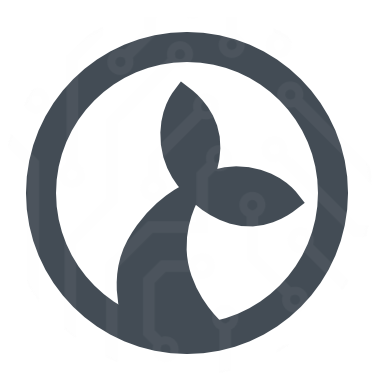Manatee from v1.28 has the ability to download and use new plugins and new modules.
A plugin is a component that can be started and stopped and may provide some functionality while it is running. An example is the Sectra plugin which interfaces with the Sectra application and provides a bridge between its built-in context manager and the context manager embedded in Manatee.
A module is a component that provides an API for use in flows. An example is the TOTP module that exposes functionality to generate time-based one-time passcodes for use in flows.
Modules and plugins are loaded as described in Modules where you can also read about how to query for available plugins/modules and their versions.
# Audio module
The Audio module contains functionality to produce audio from the speakers of the machine on which it runs. It has the following main functionality:
Audio.sayget Manatee to speak a phraseAudio.playto play.wavfile
# Audio.say
The say function triggers Manatee to speak the phrase given.
var audio = Module.load("Audio", { version: "v1.2.0" });
audio.say("Hello, world!");
The default voice synthesizer is the built-in Windows Speech API (SAPI) which has english voices and renders the audio on the local machine. You can also choose to use the Google Text-to-Speech API (opens new window) which has support for multiple languages and much higher quality voice synthesis.
Google Text-to-Speech requires internet connectivity
Using Google TTS will send the phrase you want to speak to Google servers, so be aware of this if e.g. your phrase contains sensitive information.
You can choose the Google TTS with the synth option - and you can then select a language with the lang option.
audio.say("Hej, verden!", { lang: 'da-DK', synth: 'Google' });
It is also possible to select a specific voice using the voice option. See Audio.voices for how to list available voices.
# Audio.voices
Lists the available voices.
// List the default set of voices
var voices = audio.voices();
// List Danish Google voices
voices = audio.voices({ lang: "da-DK", synth: "Google" });
# Audio.play
The play function will synchronously play the given .wav file.
audio.play("C:/Users/robot/Desktop/sound.wav");
# Audio.volume
Controls the volume of the current audio device.
var v = audio.volume;
audio.volume = v + 1;
# Audio.muted
Get/set the muted state of the current audio device.
if (audio.muted) audio.muted = false;
Releases
- v1.2.0
- Add
volumeandmutedproperties
- Add
- v1.1.0
- Adds Google TTS.
- v1.0.0
- Initial release with SAPI voices.
# TOTP module
The TOTP module can be used to generate one-time passcodes as specified in RFC6238 (opens new window). It uses the same algorithm as Google Authenticator etc so it should be compatible with the codes generated there. The use-cases it is meant for is e.g. using Manatee for logging into 2FA enabled sites and a concrete case was @lykke s Swedish RPA setup for logging into his machines using the Bomgar tool.
An example is given below;
// Load and instantiate the module
var totp = Module.load("Totp", { version: "v1.0.1" });
// You use the code given in the 2FA signup (where the QR code is also normally shown)
var passcode = totp.generate("G3PV4MGQ74S4NRWWBHCCFDS572ACXOC4");
where G3PV4MGQ74S4NRWWBHCCFDS572ACXOC4 is the secret code given when you sign up for 2FA auth. This needs to be stored somewhere, e.g. directly in the flow or maybe encrypted in a Table and then used each time you need to generate a new passcode for login.
Releases
- v1.0.1*
- Initial release.
# Sectra plugin
The Sectra plugin (proper name is SectraPlugin) is a bridge between the context management features (currently only CurrentUseCase) and the context manager in Manatee. It is an IRunnablePlugin which means that it must be started and supplied with a configuration before it does anything.
The logic it runs when start(...) is invoked is something like:
while(not_stopped) {
if(sectra.connect() && manetee.connect()) {
keep_synchronized(sectra, manatee);
wait(sectra.done || manatee.done);
}
wait(a bit);
}
# Configuration
When start(...) is invoked a configuration object with the following properties can be given as argument.
{
applicationIdentifier: '', // (required) The identifier of the ContextParticipant Sectra configuration to use (default is "eu.sirenia.plugins.sectra")
applicationName: '', // (optional) The name of the application (default is "Sirenia Sectra Plugin")
defaultViewIdentifier: '', // (optional) Arg for Sectra context (default is "IDS7InfoOrMatrixWindow")
defaultAccessionNumberGroupId: '', // (optional) Arg for Sectra context (default is "WISE Server std-pacs-12:7800")
defaultAccessionNumber: '', // (optional) Arg for Sectra context (default is null)
defaultExaminationNumber: '', // (optional) Arg for Sectra context (default is null)
defaultPatientIdentifierIssuer: '', // (optional) Arg for Sectra context (default is null)
pollingIntervalInSeconds: 5, // (optional) How often do we check if we can connect to Sectra (default is 5)
completeSectraStateSubject: '', // (optional) The subject of the context item which we should r/w the complete Sectra state as json (default is null, which means we won't synchronise the complete state)
patientIdentifierSubject: '', // (optional) The subject for the patient identifier (default is null, no synch is done)
viewIdentifierSubject: '', // (optional) The subject for the view identifier (default is null, no synch is done)
examinationNumberSubject: '', // (optional) The subject for the examination number (default is null, no synch is done)
accessionNumberSubject: '', // (optional) The subject for the accession number (default is null, no synch is done)
accessionNumberGroupIdSubject: '', // (optional) The subject for the accession group id number (default is null, no synch is done)
forceRefresh: false, // (optional) Should we force-refresh Sectra on context changes (default is false)
maxSecondsToWaitForSectraTxCompletion: 10, // (optional) How long do we wait for Sectra to complete an inbound tx (default is 10)
delayForInitialTxInSeconds: 2, // (optional) How long to wait after Sectra connect to run initial sync (default is 10)
windowMatch: '' // (optional) Regex to match title of Sectra window to better determine when to start the inconsistency checker
maxWindowWaitInSeconds: 30 // (optional) How many seconds to max wait for a matching window before starting the inconsistency checker
}
# Examples
# Start the plugin
Plugin.start(
"SectraPlugin",
"v0.5.10",
{
applicationIdentifier: "eu.sirenia.plugins.sectra",
completeSectraStateSubject: "sectraState"
}
);
# Stop the plugin
Plugin.stop(
"SectraPlugin",
"v0.5.10"
);
# Query the status of the plugin
Debug.ger(Plugin.status("SectraPlugin", "v0.5.10");
Releases
- v0.5.10
- Initial (public) release.
# FlaUI Native Plugin
This plugin provides a newer alternative driver/application type for automation of native windows applications. The driver provided by this plugin is the same driver that is available as the default native driver built into Manatee v2.0+. For this reason, the FlauiNative plugin would generally only be of use in deployments of Manatee v1.28-1.29.
# Example use cases
- When the automation you need to do is not possible in the original built-in native driver of Manatee up to v1.29.
- When you create new automation under Manatee v1.29 and you want to avoid using a plugin after upgrading Manatee to v2.0
This native driver is not fully compatible with fields and flows that were created with its predecessor. When switching existing fields and flows from the old to the new driver, thorough testing and some adaptation should be expected and planned for.
# Loading the plugin
After Manatee has started up, it will need the plugin if applications are configured for it which require the new driver.
# v1.29+
In v1.29+ there are two ways of automatically loading a plugin:
- The Manatee setting
PreloadedPluginscan be set to include the plugins to be loaded at startup. A possible value could beFlaUINativePlugin v0.0.9. There is sometimes some difficulty in managing manatee settings across a large organization if not all Manatees should run with the same settings. It may not be desirable for thousands of Manatees to load the plugin if only a handful of them need it. - A flow triggered to run after Manatee startup can load the plugin programmatically. For Manatee v1.29+ that might look as follows:
try {
Plugin.start('FlaUINativePlugin', 'v0.0.9');
Notification.show('started', 'Plugin started', 'FlaUINativePlugin v0.0.9', { timeout: 3 });
} catch(e) {
Notification.show('fail', 'Plugin failed to start', e && (e.message || e));
}
# v1.28
For Manatee v1.28 the only option is a flow loading the plugin - and a bit more code is required:
var version = '0.0.9';
try {
Plugin.start('FlaUINativePlugin', 'v' + version, {
'[eu.sirenia]CurrentWorkingDirectory': ('%appdata%\\Sirenia\\Manatee\\plugins\\FlaUINativePlugin\\' + version).toString(),
MaxCacheHeatCount: Settings.Manatee.MaxCacheHeatCount,
FieldCacheHeaterDelayInSeconds: Settings.Manatee.FieldCacheHeaterDelayInSeconds,
MaxConcurrentTasksForWindowResolvers: Settings.Manatee.MaxConcurrentTasksForWindowResolvers || 20,
WindowTextDeadlineInMs: Settings.Manatee.WindowTextDeadlineInMs,
DefaultFieldCacheExpiryInSeconds: Settings.Manatee.DefaultFieldCacheExpiryInSeconds,
DisableProcessCache: Settings.Manatee.DisableProcessCache,
NativeAutomationTransactionTimeoutTimeoutInSeconds: Settings.Manatee.NativeAutomationTransactionTimeoutTimeoutInSeconds || 60
});
Notification.show('started', 'Plugin started', 'FlaUINativePlugin v' + version, { timeout: 3 });
} catch(e) {
Notification.show('fail', 'Plugin failed to start', e && (e.message || e));
}
It is a good idea to keep the plugin loading flow in a headless app, which is then associated with the machines in need of the plugin along with the flow itself.
# Selecting the driver in Cuesta
The driver provided by the FlaUI plugin can be selected like any other driver in the Cuesta app configuration page. It is shown with the name FlaUI Native.
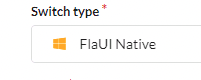
Keep in mind that such an app configuration is only going to work on Manatees that have the plugin running.
# Registering the driver
If Cuesta doesn’t offer the FlaUI plugin driver as an option it may be because the driver hasn’t yet been registered. This is done by starting the plugin in Manatee (eg from a flow), then finding the plugin in the right click Manatee menu:
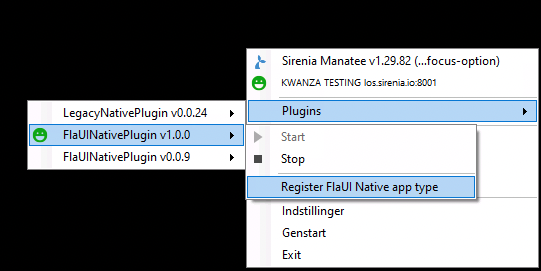
This only needs to be done once for Cuesta to know about the new available driver. At this point, it will be possible on the application settings page in Cuesta to choose the app type provided by the plugin.
# Known differences with older driver
The two native driver implementations mostly work the same but there are some known differences that may cause issues if automation created on one driver is switched over to the other. A few concrete differences are described below, but there may be more since the implementation of eg the various clicks, input, select and so on are achieved by different means than before.
# Path interpretation
Path traversal when resolving fields has been changed in subtle ways. The aim is to align the path semantics in the native driver with that of the other drivers (eg java and browser drivers). This concerns the interpretation of the / level divider in a path. With the old native driver, the path Foo/Bar would search the entire sub tree under Foo for at match to Bar. The new driver will only search among the immediate children of Foo for a match to Bar. To look for Bar in the full sub tree under Foo, use Foo/**/Bar.
# Inspect content
The specific properties in the objects returned by calls to the .inspect() method change somewhat between the drivers due to differences in the data provided by the underlying windows automation layers.
Releases
- v0.0.9
- Initial (public) release.
# Legacy Native Plugin
This plugin provides a driver compatible with the original native driver built into Manatee up to and including v1.29.
It mainly serves to provide backwards compatibility for existing native applications when Manatee is upgraded from v1.29 to v2.0. At the 2.0 level, native applications will start using this plugin automatically since the Manatee built-in driver was changed for the 2.0 release.
# Example use cases
- When you run Manatee 2.0 and your flows and fields were made for the older native driver
- In the unexpected event that some specific piece of automation works better under the old driver
# Manatee 2.0
Upon the rollout of Manatee 2.0, the default built-in native driver changes to the new FlaUI driver. In order to avoid breaking existing native app automations when this happens, the responsibility of handling such apps is handed over to the LegacyNative plugin. Make sure to take steps to ensure that the LegacyNative plugin is running on Manatees that need it for running the existing native app automation.
In Cuesta 1.14 and Cuesta 1.15, this same driver is simply called Native as it is the default driver for native Windows applications up to and including Manatee v1.29.
In Cuesta 1.16, it is shown as Legacy Native to indicate that as of Manatee v2.0, it is no longer the recommended option for new Windows applications to be automated.
Releases
- v0.0.25
- Initial (public) release.
# Pdf module
This module can be used to extract text from PDF files.
Note: That it is not possible to extract text from scanned PDF files.
# Extract text from PDF file
You can use the textBlocks function to extract text blocks from a PDF file.
// Load and instantiate the module
var pdf = Module.load("Pdf", { version: "v1.0.4" }); // or choose a more recent version if one exists
var result = pdf.textBlocks("/path/to/file.pdf", { page: 2 });
// result is an `TextBlocks` object which has a blocks property containing the extracted text blocks
var blocks = result.blocks;
The options argument (the 2nd argument) can contain the following properties:
pagethe page number to extract text from. Defaults to all pages.passwordthe password to decrypt the PDF file.
The TextBlocks object has a find method which can be used to find text blocks in the PDF file.
You can use it like:
// Find a block of text below the headline "Some headline"
result.find("below", "Some headline");
You can use
pdf.Belowaka"Below"pdf.Aboveaka"Above"pdf.LeftOfaka"LeftOf"pdf.RightOfaka"RightOf"pdf.Nearestaka"Nearest"to find the nearest block of text
as the first argument and a regular expression as the second argument.
TextBlocks also has a blocks property which contains the extracted text blocks.
Each TextBlock object has the following properties:
text(string) the combined text of all lines in the blocklines(array of strings) the individual lines in the blockseparator(string) the separator used to separate the lines in the blockboundingBox(object) the bounding box of the blocktopLeft(number) the coordinate of the top left corner of the bounding boxtopRight(number) the coordinate of the top right corner of the bounding boxbottomLeft(number) the coordinate of the bottom left corner of the bounding boxbottomRight(number) the coordinate of the bottom right corner of the bounding boxwidth(number) the width of the bounding boxheight(number) the height of the bounding box
readingOrder(number) the reading order of the blocktextOrientation(number) the text orientation of the block
Releases
- v1.0.3
- Feature: Added support for password protected PDF files
- v1.0.2
- Initial release.
# Kant Plugin
This plugin provides an embedded Edge browser along with an associated app type so web pages can be automated. It mostly works the same as the Legacy Hosted Chrome app as well as the Krom plugin which also wraps a chrome browser.
This plugin is supported in Manatee v1.28+.
# System requirements
This plugin requires the WebView2 Runtime to be installed. The installer comes as a free download from Microsoft. See here (opens new window)
# Setting up for automation in Manatee 1.28.113
There are a number of steps involved in order to successfully launch and attach a web app using this plugin. They are summarized in the following checklist:
Use the plugin version 1.0.1+ for this
- Identify set of groups for machines that should have the plugin (GROUPS)
- Identify headless app (HEADLESS_APP) that can be used for starting the plugin and the browser
- Create headless flow (PLUGIN_START) for starting the plugin
- Set GROUPS on HEADLESS_APP and PLUGIN_START
- Add a trigger to run PLUGIN_START on Manatee startup
- Actually run PLUGIN_START
- Register hosted edge plugin app type in cuesta via a manatee with the running plugin (if the app type isn’t already made available)
- Create headless flow (EDGE_START) in HEADLESS_APP for launching the browser (and reload Cuesta)
- Add
urlinput parameter to EDGE_START flow - Set up a Manatee Boot trigger on PLUGIN_START
- Create plugin-edge-app (PLUGIN_EDGE_APP)
- Set GROUPS on PLUGIN_EDGE_APP
- Set
Launch Withto something likemanatee:runflow/withname/PLUGIN_START?url=https:%3A%2F%2Fdr.dk - Set
Executable-path containstoKant.exe - Set
Title bar containsto the launch url
# PLUGIN_START flow
This flow gets run after Manatee startup and is responsible for starting the plugin. Note that it references the plugin version, so when updating the plugin, this flow needs to change.
var kantVersion = '1.0.1';
try {
Plugin.start('KantPlugin', 'v' + kantVersion, {
'[eu.sirenia]CurrentWorkingDirectory': ('%appdata%\\Sirenia\\Manatee\\plugins\\KantPlugin\\' + kantVersion).toString()
});
//Notification.show('kant', 'Plugin started', 'KantPlugin v' + kantVersion, { timeout: 3 });
} catch(e) {
Notification.show('kant', 'Plugin failed to start', e && (e.message || e) + '\nv' + kantVersion, { severity: 'warn', timeout: 20 });
}
# EDGE_START flow
This flow is used when Manatee needs to start a new instance of the hosted edge browser, Kant. Note that this flow also references the version of the plugin.
var kantBrowser = Module.load('KantBrowser', { version: '1.0.1' });
kantBrowser.launch(Inputs.url, {});
# Setting up for automation in Manatee 1.28.121+
Use the plugin version 1.100.13+ for this
Identify set of groups for machines that should have the plugin (GROUPS)
Identify headless app (HEADLESS_APP) that can be used for starting the plugin
Create headless flow (PLUGIN_START) for starting the plugin
Set GROUPS on HEADLESS_APP and PLUGIN_START
Add a trigger to run PLUGIN_START on Manatee startup
Actually run PLUGIN_START
Register hosted edge plugin app type in cuesta via a manatee with the running plugin (skip this if the app type is already available)
Create plugin-edge-app (PLUGIN_EDGE_APP)
Set GROUPS on PLUGIN_EDGE_APP
Set PLUGIN_EDGE_APP
Launch Withto something like:{{appdata}}\\Sirenia\\Manatee\\plugins\\KantPlugin\\2.0.0\\Kant\\Kant.exeor alternatively (since the
appdataenvironment variable seems to be a bit flimsy on some systems);C:\\Users\\{{UserName}}\\AppData\\Roaming\\Sirenia\\Manatee\\plugins\\KantPlugin\\2.0.0\\Kant\\Kant.exe(replace the version in both cases to suit your situation)
Set PLUGIN_EDGE_APP
Argumentsto the url of the website you wish to launch. Eghttps://dr.dkSet
Executable-path containstoKant.exeSet
Title bar containsto the url you wish to match against to allow Manatee to attach to the right window.